Mastering Google Bard: Step-by-Step Usage Guide
3 min readGoogle I/O 2023 presented a plethora of exciting announcements that generated enthusiasm among users. These announcements included the introduction of Generative AI to Google Search and the unveiling of the all-new Pixel Fold. Amidst the flurry of activity, Google Bard also received significant enhancements.
Initially limited to select countries through a waitlist, Google Bard is now accessible in 180 countries and territories worldwide. However, despite its impressive features, many users may wonder how to effectively utilize Google Bard.
In this guide, we will provide step-by-step instructions.
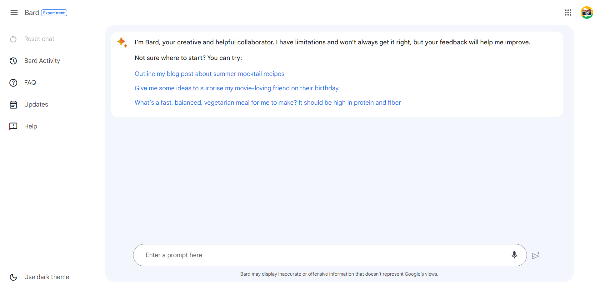
Step 1: Visit the Official Google Bard Website
Open a new browser tab and navigate to the official website of Google Bard. Click on the “Sign In” button to commence the process.
Note: Unlike Bing AI, which is exclusive to the Microsoft Edge browser, Google Bard can be accessed using any browser of your choice.
Step 2: Sign in to Your Google Account
You will be directed to Google’s sign-in page. Enter your Google account credentials and complete the sign-in process.

Step 3: Start Using Google Bard AI
Upon reaching Google Bard’s homepage, you will notice the main console, which comprises the settings on the left sidebar and the central chat window.
To initiate a conversation, simply type your prompt in the “Enter a Prompt here” textbox. Within seconds, Bard will generate a response.
Once you have received Bard’s response, feel free to continue using Google Bard for all your AI assistance requirements.
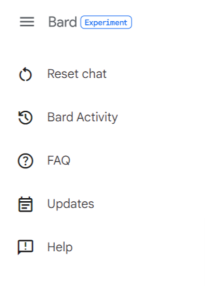
Explanation of Google Bard Options
Although the process of using Google Bard is relatively straightforward, it is helpful to understand the key options available to maximize your interaction with this AI bot. Let’s explore the options listed on the left sidebar:
Reset chat: This option clears the current chat session and initiates a new one. Please note that ongoing chat sessions are not saved, and unlike ChatGPT, you cannot engage in multiple chats simultaneously with Bard.
Bard Activity: While chat sessions are not retained, your prompts are stored. Clicking this option opens a new window displaying your Google Bard activity. You also have the option to enable or disable auto-deletion.
Updates: Google continuously releases updates for its AI chatbot. This option allows you to access the changelogs for each update, ensuring you stay informed.
Help and Support: By selecting this option, you will be directed to a dedicated Google Bard help page, where you can find answers to common questions and provide feedback.
Now, let’s shift our focus to the main chat window and explore the available features:

Edit Prompt: Clicking this button enables users to modify their previously sent message to the bot.
View other drafts: This feature expands or collapses the window displaying alternative drafts where Bard provides three distinct answers to the same query.

Regenerate Drafts: If the initial response does not meet your expectations, you can click this button to have Bard generate a new response.
Export Response: This option facilitates quick export of the message to Google Docs or saves it as a draft in Gmail.
Google it button: Clicking this button opens a new tab where Bard performs a Google search to find additional information related to your query.
More button: This button grants access to additional functions, such as copy and report.
Microphone input: This feature allows users to utilize voice input to communicate with Bard. Unlike OpenAI’s bot, ChatGPT, this capability is exclusively available with ChatGPT Chrome extensions.
Q&A
Can Google Bard be used for free?
Indeed, Google Bard is completely free to use. It is important to avoid any unauthorized websites that may try to charge you for accessing Google Bard, unless explicitly specified by Google.
Is there a waitlist for Google Bard?
While Google Bard was initially available only to specific countries through a waitlist, Google announced during the I/O 2023 event that Bard is now accessible to users in 180 countries and territories in English. You can easily follow the steps provided above to use Bard.
Which language model does Google Bard utilize?
Google Bard utilizes the company’s advanced language model (LLM) known as PaLM 2. This new LLM is significantly more capable and faster than Bard’s previous LaMDA snippet.
Does Google Bard employ ChatGPT?
As mentioned earlier, Google Bard utilizes its proprietary LLM called PaLM 2. On the other hand, ChatGPT is an AI chatbot developed by OpenAI and utilizes a combination of its own LLM models, including GPT-4.



